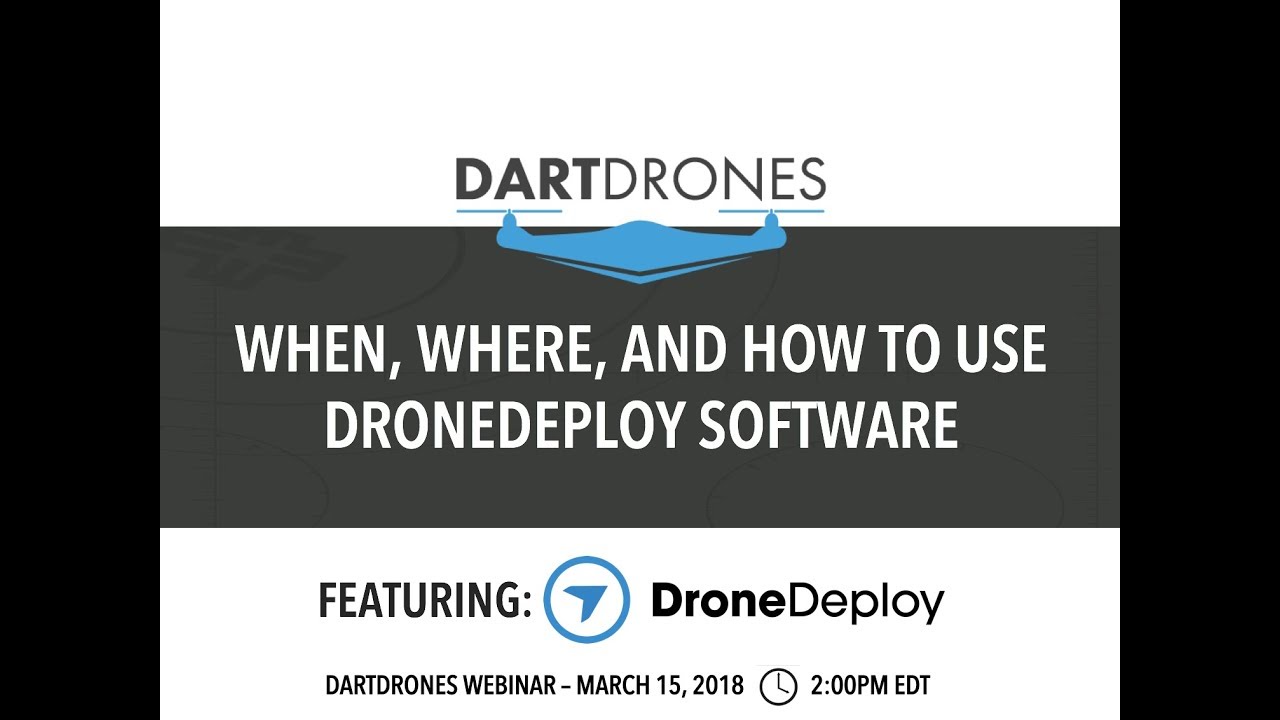How to use drone deploy – How to use DroneDeploy? This guide dives into mastering the DroneDeploy platform, from setting up your account and planning efficient flight paths to processing your drone data and leveraging advanced features. We’ll cover everything from basic functionalities to troubleshooting common issues, making this your go-to resource for conquering the world of drone-based data acquisition and analysis. Get ready to unlock the power of aerial imagery!
We’ll walk you through each step of the process, covering account creation, flight planning, data upload, processing, analysis, and even troubleshooting tips. Whether you’re a beginner or have some experience, this guide provides valuable insights and practical advice to improve your workflow and extract maximum value from your drone missions.
Getting Started with DroneDeploy
DroneDeploy is a powerful cloud-based platform for planning, executing, and processing drone flights. Its intuitive interface simplifies complex drone operations, making it accessible to both beginners and experienced users. This section will guide you through the initial steps of using DroneDeploy, from account creation to importing your first flight plan.
DroneDeploy Platform Overview
The DroneDeploy platform consists of a web application and mobile apps (iOS and Android). The web application offers comprehensive data processing and analysis tools, while the mobile apps facilitate flight planning and on-site operations. The user interface is designed to be intuitive, with clear visual cues and straightforward workflows. Key functionalities include flight planning, data capture, processing, analysis, and 3D modeling.
The platform supports various drone models and integrates seamlessly with many popular drone manufacturers.
Creating and Verifying a DroneDeploy Account
- Visit the DroneDeploy website and click on “Sign Up.”
- Enter your email address and create a password.
- Fill in the required information, including your name and company (optional).
- DroneDeploy will send a verification email to your registered address. Click on the verification link to activate your account.
Importing a Flight Plan into DroneDeploy
- Open the DroneDeploy web application and log in to your account.
- Click on “New Mission” to start creating or importing a flight plan.
- Select “Import” and choose the flight plan file (typically a .kml or .kmz file) from your computer.
- Review the imported flight plan details and make any necessary adjustments.
- Save the flight plan and proceed to the next steps for executing the drone flight.
Planning Your Drone Flights with DroneDeploy: How To Use Drone Deploy
Effective flight planning is crucial for efficient data acquisition and optimal image quality. DroneDeploy offers various tools to help you design efficient flight paths, ensuring complete coverage and sufficient image overlap for accurate data processing.
Getting started with DroneDeploy is easier than you think! First, you’ll want to create an account and familiarize yourself with the interface. Then, check out this awesome tutorial on how to use DroneDeploy to learn about flight planning and data processing. Finally, practice flying your drone and processing the images to get comfortable with the entire workflow.
Mastering DroneDeploy opens up a world of possibilities!
Designing a Sample Flight Plan for Construction Site Inspection
For a construction site inspection, you’d typically create a flight plan encompassing the entire site. This would involve defining a polygon encompassing the area of interest, setting the desired flight altitude, and specifying parameters like image overlap (typically 70-80% forward and side overlap for optimal 3D model generation). You can use DroneDeploy’s mapping tools to easily define the area and adjust parameters to optimize flight time and data quality.
Consider adding multiple flight plans for different sections of the site, if it’s very large or has obstacles that would require separate flight plans for better coverage.
Optimizing Flight Paths for Efficiency and Image Overlap
Optimizing flight paths involves balancing flight time, battery life, and data quality. Higher altitude flights cover more ground quickly but may result in lower resolution images. Greater image overlap improves the accuracy of processed data but increases flight time. DroneDeploy’s flight planning tools help you find the right balance between these factors. Careful planning of flight paths, considering potential obstacles and wind conditions, is essential for a successful mission.
Comparing Flight Planning Options in DroneDeploy
DroneDeploy offers several flight planning options, including manual polygon creation, automated mapping based on area boundaries, and pre-defined templates for specific tasks. The best option depends on the complexity of the project and the desired level of control. Manual planning provides greater precision, while automated options are quicker for simpler tasks. Templates are useful for recurring missions with similar requirements.
Executing Drone Flights and Data Capture
Before launching your drone, it’s vital to conduct thorough pre-flight checks to ensure a safe and successful mission. Properly uploading the flight data to DroneDeploy after the flight is equally important for efficient processing.
Pre-Flight Checks
- Check battery levels and ensure sufficient charge for the planned flight.
- Inspect the drone for any physical damage or loose parts.
- Verify GPS signal strength and accuracy.
- Confirm that the drone’s software is up-to-date.
- Review the planned flight path in the DroneDeploy app and ensure it’s suitable for the site conditions.
- Check weather conditions (wind speed, precipitation) to ensure safe flight.
Uploading Flight Data to DroneDeploy
- After completing the flight, connect your drone to your mobile device.
- Open the DroneDeploy app and select the completed mission.
- Initiate the data upload process, which will transfer the flight logs and imagery to the DroneDeploy cloud.
- Monitor the upload progress; this may take some time depending on the size of the data set and network conditions.
Troubleshooting Data Upload Issues
Potential issues during data upload include slow or failed uploads, network connectivity problems, and insufficient storage space. Solutions include checking your internet connection, ensuring sufficient storage on your device, and retrying the upload process. If problems persist, contact DroneDeploy support.
Processing and Analyzing Drone Data in DroneDeploy
DroneDeploy offers various processing options to transform raw drone imagery into valuable insights. The choice of processing method affects the processing time, output resolution, and data size. This section details these options and provides a guide for exporting processed data.
DroneDeploy Processing Options
DroneDeploy’s processing engine automatically stitches together the overlapping images captured during the flight to create various deliverables. Options include generating orthomosaics (geo-referenced 2D maps), 3D models, point clouds, and elevation models. Each option has different processing times and output qualities.
Comparison of Processing Settings
| Processing Method | Processing Time (Estimate) | Output Resolution | Data Size (Estimate) |
|---|---|---|---|
| Orthomosaic (Standard) | 15-30 minutes (depending on data size) | Variable, depending on camera and altitude | Variable, depending on area and resolution |
| 3D Model (Standard) | 30-60 minutes (depending on data size) | Variable, depending on camera and altitude | Larger than orthomosaic |
| Point Cloud (High Density) | 1-2 hours (depending on data size) | Very High | Very Large |
| Elevation Model (DSM) | 30-45 minutes (depending on data size) | Variable, depending on altitude | Moderate |
Exporting Processed Data
- Once processing is complete, navigate to the processed data in your DroneDeploy project.
- Select the desired data type (orthomosaic, point cloud, 3D model, etc.).
- Choose the desired export format (e.g., GeoTIFF, LAS, OBJ).
- Specify the output resolution and other parameters as needed.
- Initiate the export process and download the processed data to your computer.
Utilizing DroneDeploy’s Advanced Features
DroneDeploy offers a range of advanced features that extend its capabilities beyond basic data capture and processing. These features enhance data analysis and integration with other software platforms.
3D Modeling Capabilities
DroneDeploy’s 3D modeling capabilities allow users to create realistic 3D models of sites, providing valuable insights for various industries. For example, architects can use these models for design visualization, construction managers for progress tracking, and mining companies for volumetric calculations. The level of detail in the 3D model depends on the image resolution and processing settings.
Measurement and Annotation Tools

DroneDeploy’s measurement tools allow users to accurately measure distances, areas, and volumes directly on the processed data. Annotation tools allow users to add markers, labels, and shapes to highlight specific features or areas of interest. These tools are useful for documenting site conditions, identifying potential issues, and sharing information with collaborators.
Data Integration with Other Platforms, How to use drone deploy
DroneDeploy allows integration with other software platforms, enabling seamless data sharing and workflow optimization. Data can be exported in various formats compatible with GIS software, CAD programs, and other data analysis tools. This allows for a more comprehensive analysis of the collected data, combining drone imagery with other data sources.
Troubleshooting Common DroneDeploy Issues
While DroneDeploy is designed for user-friendliness, occasional issues might arise. This section addresses common problems and their solutions.
Common Errors and Solutions

- Connectivity Problems: Check your internet connection, restart your device, and ensure your drone is properly connected to the DroneDeploy app.
- Processing Errors: Review the processing logs for error messages, ensure sufficient cloud storage, and try re-processing the data.
- Account Issues: Check your email for password reset instructions, contact DroneDeploy support for account recovery assistance.
- Flight Plan Errors: Ensure your flight plan is properly defined and does not overlap with no-fly zones.
Resolving Drone-App Connectivity Problems
Connectivity problems between the drone and the DroneDeploy app can be caused by several factors, including weak GPS signal, interference, or software glitches. Troubleshooting steps include checking the drone’s antenna, restarting both the drone and the app, and ensuring the app has the necessary permissions.
Getting started with drone mapping? Planning your flight path and mission is key, and DroneDeploy makes it super easy. Check out this helpful guide on how to use DroneDeploy to learn about setting up your account, connecting your drone, and processing your data. Once you’ve mastered the basics, you’ll be creating stunning aerial imagery in no time.
Learning how to use DroneDeploy effectively opens up a world of possibilities for professional drone applications.
Reporting Bugs or Technical Issues
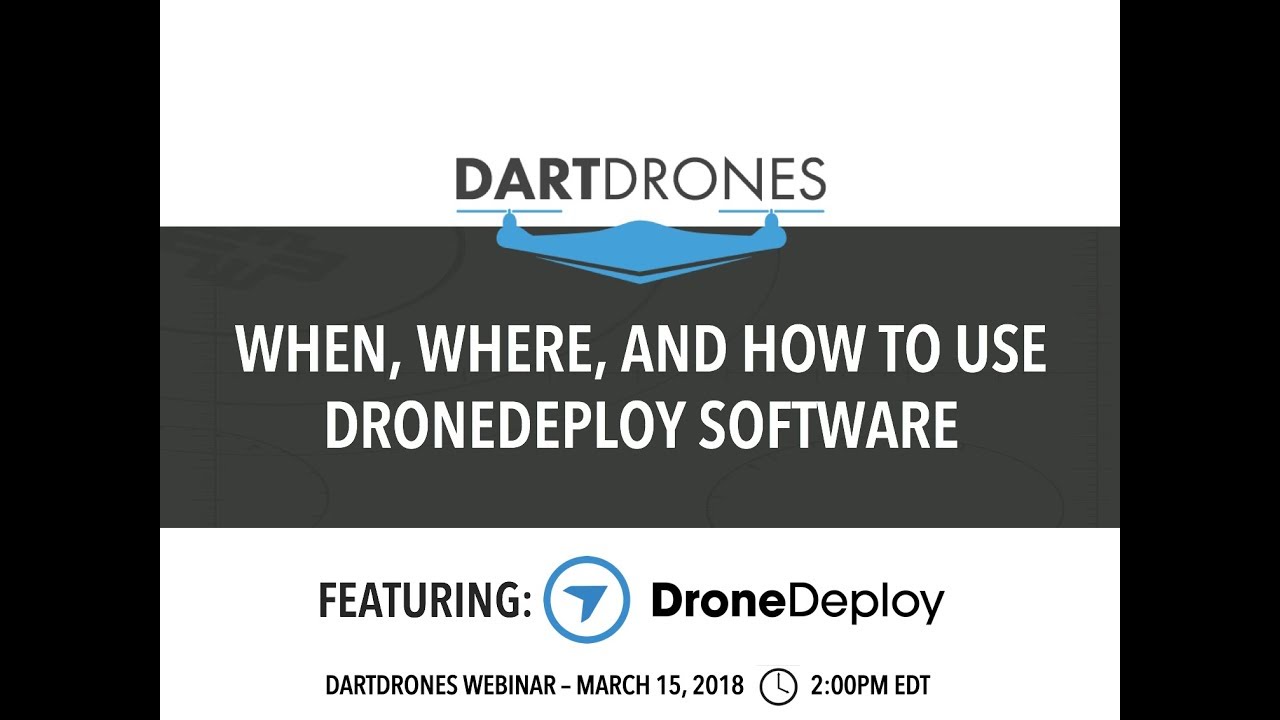
For bugs or technical issues not resolved through troubleshooting, contact DroneDeploy support through their website or help center. Provide detailed information about the issue, including screenshots or error messages, to facilitate a quicker resolution.
DroneDeploy for Specific Industries
DroneDeploy’s versatility makes it applicable across various industries. This section highlights its use in agriculture, construction, and infrastructure inspection.
DroneDeploy in Agriculture
In agriculture, DroneDeploy facilitates precise crop monitoring, enabling farmers to identify areas requiring attention, optimize irrigation and fertilization, and improve overall crop yields. By generating high-resolution orthomosaics and NDVI maps, farmers can assess crop health, detect disease or stress, and plan interventions more effectively.
DroneDeploy in Construction
| Industry | Application | Benefits | Example Workflow |
|---|---|---|---|
| Construction | Progress Tracking | Improved project monitoring, early identification of delays | Regular drone flights to capture site progress, comparing data over time |
| Construction | Volumetric Calculations | Accurate measurement of earthworks and materials | Drone flight, point cloud generation, volume calculations using DroneDeploy tools |
| Construction | Site Surveying | Precise mapping of the site, identification of potential hazards | Drone flight, orthomosaic generation, analysis of terrain features |
DroneDeploy for Infrastructure Inspection
DroneDeploy assists in infrastructure inspections by providing detailed visual data for bridges, roads, and other structures. High-resolution imagery allows for the detection of cracks, corrosion, and other damage, enabling timely repairs and preventing potential safety hazards. The data can be used to create detailed reports and share findings with stakeholders.
Illustrating DroneDeploy Workflows
This section details typical workflows for using DroneDeploy to create various deliverables.
Creating a Site Map
Creating a site map involves planning a flight encompassing the area of interest, executing the flight, uploading the data to DroneDeploy, processing the images to generate an orthomosaic, and exporting the map in a suitable format (e.g., GeoTIFF). The orthomosaic provides a detailed, geo-referenced 2D map of the site.
Creating a 3D Model of a Building
Creating a 3D model involves planning a flight with sufficient overlap, capturing images, uploading the data to DroneDeploy, processing the data to generate a point cloud, and then using DroneDeploy’s 3D modeling tools to create a textured mesh. The process involves aligning images, creating a point cloud, and generating a textured mesh representing the building’s geometry. The final output is a 3D model which can be rotated, zoomed, and viewed from various angles.
Visual Representation of Data Analysis Results
DroneDeploy offers various visual aids for data analysis, including heatmaps to represent variations in data values (e.g., temperature, vegetation index), 3D models for visualizing terrain features, and cross-sections for analyzing subsurface features. These visual aids simplify the interpretation of complex data and facilitate effective communication of findings.
Mastering DroneDeploy opens up a world of possibilities for efficient data collection and analysis. From streamlined workflows to advanced features, this platform empowers users across various industries to leverage the power of aerial imagery. By following the steps Artikeld in this guide, you’ll be well-equipped to confidently plan, execute, and analyze drone missions, transforming your data into actionable insights. So, get flying and start exploring the potential!
FAQs
What types of drones are compatible with DroneDeploy?
DroneDeploy supports a wide range of drones from various manufacturers. Check their website for the most up-to-date compatibility list.
How much does DroneDeploy cost?
DroneDeploy offers different subscription plans catering to various needs and budgets. Visit their pricing page for details.
Can I use DroneDeploy offline?
While some aspects of DroneDeploy can be used offline (like reviewing processed data), flight planning and data upload generally require an internet connection.
What kind of support does DroneDeploy offer?
DroneDeploy provides various support options, including documentation, tutorials, and a support team to help resolve issues.